or animated image and picture to be set as the desktop background
in Windows Vista has been removed in Windows 7, in favor of Desktop Slideshow wallpaper
auto rotator. Although Windows 7 no longer supports DreamScane, the DreamScene function can still be manually added and installed into Windows 7 with a little hack in order to turn on and enable the DreamScene support in Windows7.
In order to enable DreamScene in Windows 7, the similar hack which allows DreamScene to be installed on non-Ultimate edition of Windows Vista such as Windows Vista Home Basic, Home Premium, Business and Enterprise edition is used. The DreamScene installation hack has been compiled into an executable, which automatically copy the necessary DreamScene files and merge require registry keys and entries.
Tip: To run DreamScene in Windows 7, Windows Aero has to be turned on.
in Windows Vista has been removed in Windows 7, in favor of Desktop Slideshow wallpaper
auto rotator. Although Windows 7 no longer supports DreamScane, the DreamScene function can still be manually added and installed into Windows 7 with a little hack in order to turn on and enable the DreamScene support in Windows7.
In order to enable DreamScene in Windows 7, the similar hack which allows DreamScene to be installed on non-Ultimate edition of Windows Vista such as Windows Vista Home Basic, Home Premium, Business and Enterprise edition is used. The DreamScene installation hack has been compiled into an executable, which automatically copy the necessary DreamScene files and merge require registry keys and entries.
Tip: To run DreamScene in Windows 7, Windows Aero has to be turned on.
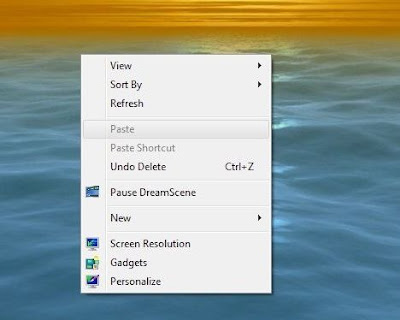
Windows 7 DreamScene Usage Guide To apply a video clip (in .WMV or .MPG format) as the DreamScene animated wallpaper desktop background, right click on the video media file, and select Set as Desktop Background in the context menu. Due to DreamScene been stripped from Windows 7 issue, video files may not be visible inside Personalization and Desktop Background configuration page. However, all features of DreamScene, such as Play DreamScene, Pause DreamScene and sound/audio are supported. Installation Instructions *************************** 1: Run DreamScene_Win7.exe 2: Choose 32Bit or 64Bit (64Bit is manual) but simple, just follow instructions. 3: Run Dscene.reg 4: Reboot!!! 5: Enjoy DreamScenes for Windows 7 Beta 1
Windows 7 dreamscenes
 Windows 7 dreamscenes enabler
Windows 7 dreamscenes enabler



0 comments